If you want to download, update, or install the HP Officejet Pro 8620 driver on your Windows PC, this article will help you with some methods to do so.
Only a few printers on the market have as many features as the HP Officejet Pro 8260 printer. It is a multifunctional printer with which you can copy, print, and scan your documents with ease. If you work from home, then also you can consider buying this printer as it will increase your productivity. This printer not only looks like a professional printer but the quality of the product it gives is also amazing. However, we would recommend you keep the HP Officejet Pro 8620 driver updated to get the best results.
Keeping your drivers updated will help your computer and the connected devices by improving their compatibility, and better compatibility results in a smoother experience. Therefore, with this blog, we are going to show you some methods which you can follow in order to perform the HP Officejet Pro 8620 driver download and update on Windows PC.
Methods To Get The Latest HP Officejet Pro 8620 Driver On Your Windows 10/11 Devices
Here are some common methods that you can implement for a successful HP printer driver download. Just make your way down the list until you find the one that works the best for you.
Method1: Download Drivers From The Manufacturer’s Website
You can always find new updated HP device drivers on its official website. HP keeps releasing new drivers to fix bugs or errors and to improve the performance of its products. Follow the instructions below and they will help you with the HP Officejet Pro 8620 driver download from the official website.
Step1: Visit the HP website’s homepage by clicking on the link below:
HP Homepage Link
Step2: Take your mouse cursor on the Support tab in order to expand it.
Step3: click on the Software & Drivers option, under the Problem-Solving section.
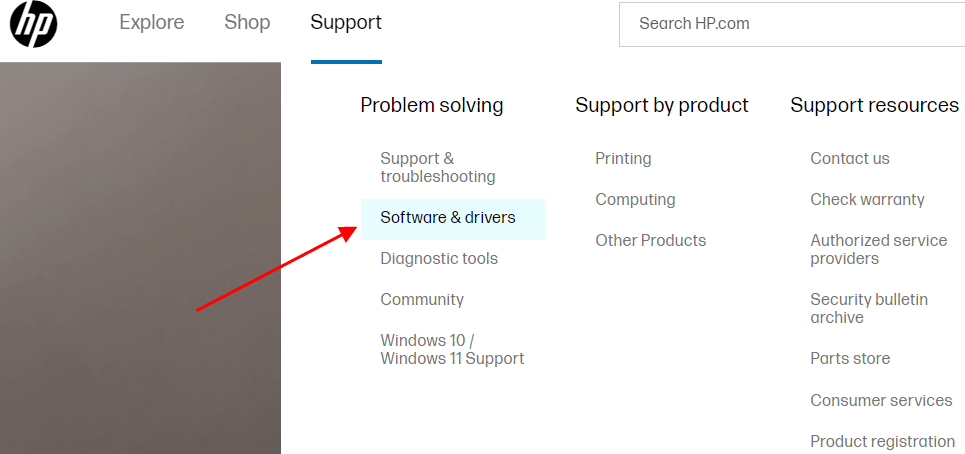
Step4: Now, choose the Printer option from the product category given.
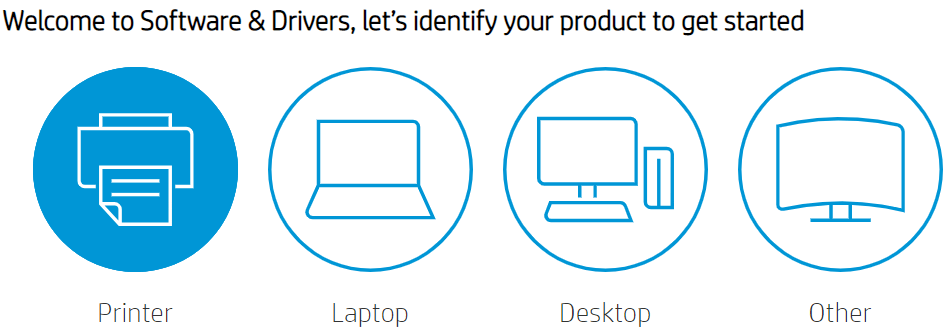
Step5: Then, Type HP Officejet Pro 8620 driver download in the search box and press the Enter button on your keyboard.
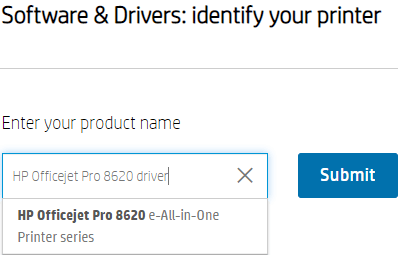
Step6: Expand both “All Drivers” and the “Driver-Product Installation Software” sections
Step7: Go with the Download button in front of your product’s name and it will start the downloading process.
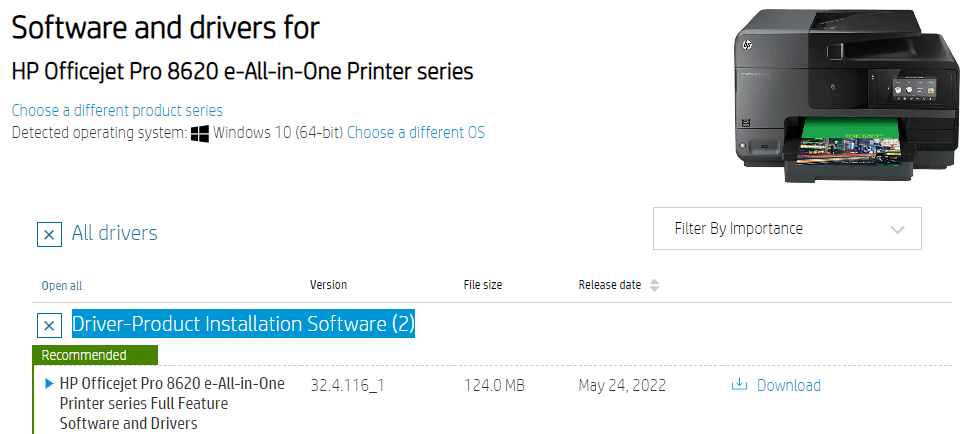
Step8: Now to install the drivers, open the HP printer downloaded package file. And then, follow the steps displayed on your screen for a successful installation.
Step9: After installing the HP Officejet Pro 8620 driver for Windows 10 device, restart it and it will implement the changes accordingly.
Method2: HP Officejet Pro 8620 Driver Update Via Device Manager Tool
As we have discussed earlier, an updated driver helps the computer in avoiding issues like bugs, not working errors, BSOD, etc. So it is for the best that to get the most out of your printer you should keep the HP Officejet Pro 8620 driver updated.
For the updating process, you can use one of the Windows-integrated tools known as the Device Manager. This tool’s main motive is to keep your drivers in a manageable condition. You can update any of the Windows drivers with the help of this tool. Here are some steps to guide you to update the HP Officejet Pro 8620 driver for Windows 10.
Step1: Type Control Panel into the search box on the taskbar and hit the Enter button on your keyboard.

Step2: Select the Large icons option from the View by drop-down menu in order to change the look of the icons.
Step3: Open the Device Manager window by clicking on its icon present there.
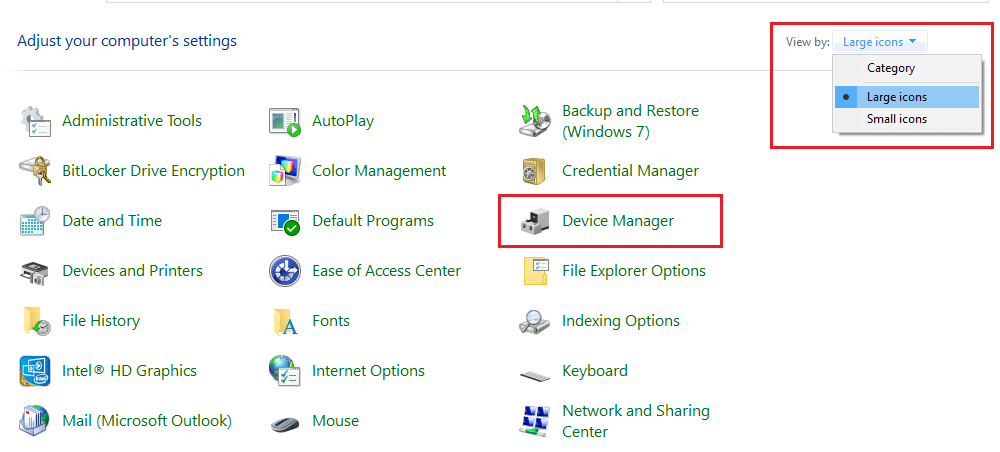
Step4: Go to the Printer queue section by expanding it. And then, right-click on the HP Officejet Pro 8620 driver’s context menu and click on the Update driver option.

Step5: A window will pop up on your display, go with the “Search automatically for drivers” option.

Step6: Give your computer a few moments to find the latest drivers for your printer. Then, follow the instructions given on the wizard window to install the new drivers.
After you are done with the update of the HP Officejet Pro 8620 for Windows 10, reboot your PC, and it will replace the old drivers with the new ones.
Also know: HP EliteBook 840 G3 Drivers Download and Install in Windows PC
Method3: Update Windows OS To Get The Latest Drivers
It will benefit you if you will keep your Windows OS updated at all times. Keeping your Windows updated will help in improving your device’s compatibility with the devices and apps that you are using. Also, new updates will fix any sorts of bugs or technical glitches that you are facing.
In order to keep your Windows updated, visit the Settings menu and search for any available updates online. If there are any, your computer will automatically download and install them. For a better understanding, follow these steps:
Step1: Click on the taskbar’s search box, then type Settings in it and press the Enter button
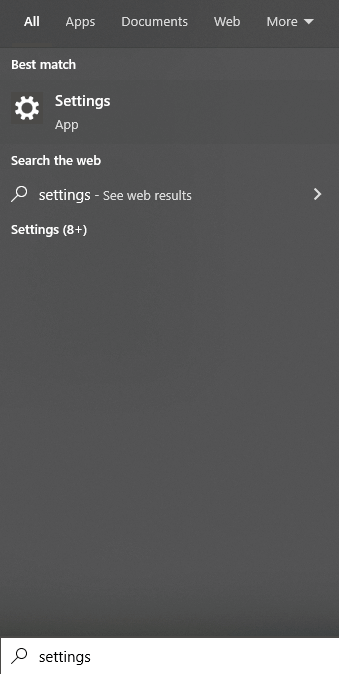
Step2: Go to the Update & Security section present on the Settings window.
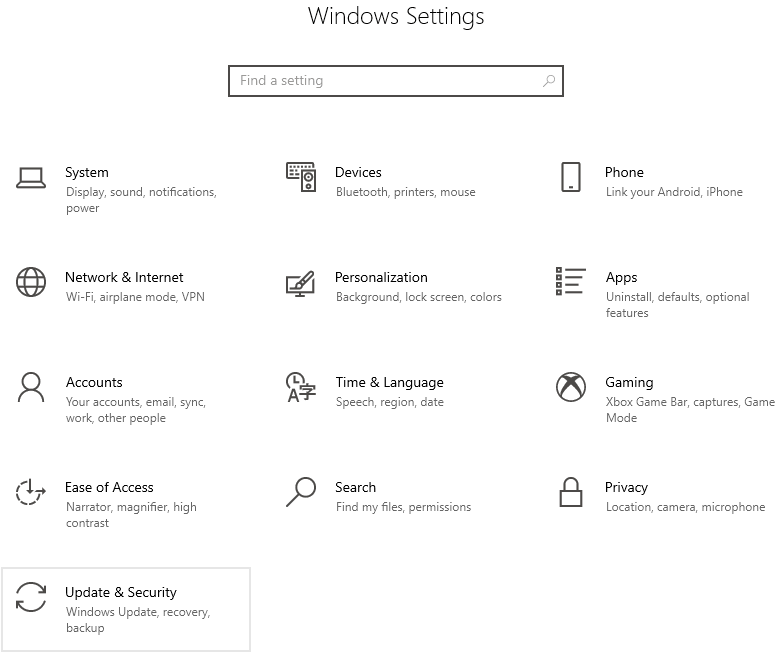
Step3: Now, choose the Windows Update tab from the left-hand side pane.
Step4: Then, in order to find new versions, press on the Check For Updates option with your mouse.
Step5: Let your computer find any new version online, go with the Download and install option to get the latest version on your system.
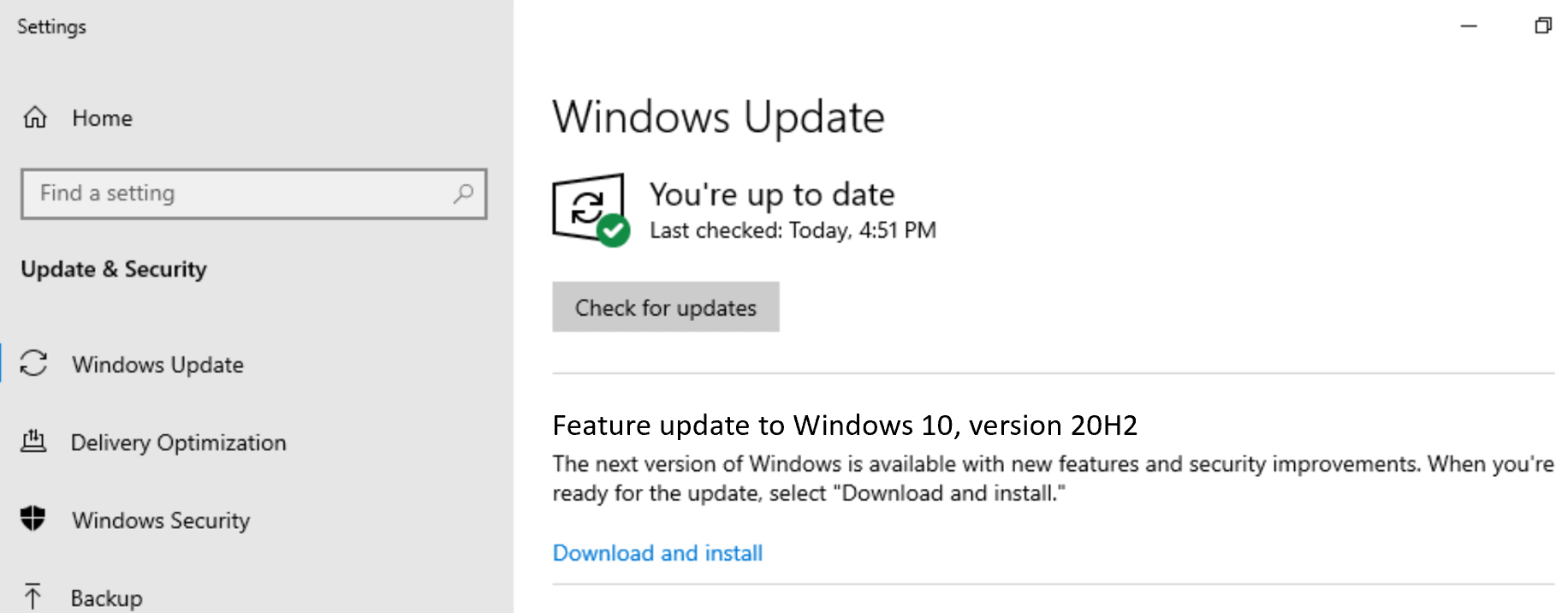
Step6: Once you install the new Windows, reboot your device and it will update all the drivers along with the Windows OS.
Method4: Update Drivers Automatically
So far, we have talked about how to manually download and install the most recent HP Officejet Pro 8620 printer driver. These manual processes are hard to follow for many users. If you’re one of these users, use the best software, i.e. Bit Driver Updater to get the latest driver updates automatically.
With the Bit Driver Updater app, your computer will automatically download and install the WHQL-certified drivers. It also comes with a lot of useful tools and features, such as the backup and restores drivers, speeds up driver downloads, the ability to schedule scans for old drivers, and a lot more.
Steps to download and use Bit Driver Updater for HP Officejet Pro 8620 driver download
Here are some steps that will provide you with a download link to get the latest version of the Bit Driver Updater app and guide you with the HP Officejet Pro 8620 driver update for Windows 10.
Step1: Get the most recent version of Bit Driver Updater from the link below:

Step2: To install the app on your computer, open the File Explorer from the Start menu’s app drawer.
Step3: Now, go to the Downloads folder and then open the setup file.
Step4: Follow the instructions on the screen to install the app successfully. Once the installation is complete, open the Bit Driver Updater app.
Step5: Go with the Scan Drivers option to allow the app to scan for all sorts of corrupted and outdated drivers.

Step6: Now, to update all the drivers simultaneously, press the Update All option with your mouse.

Wait for a moment and your computer will automatically download and install the recent HP Officejet Pro 8620 for Windows 10.
Wrapping Up: Methods For HP Officejet Pro 8620 Driver Download And Update
We hope that the methods and directory steps mentioned in this article have helped you with the process of updating device drivers on your Windows PC. If you are facing difficulties with the HP Officejet Pro 8620 driver update/download process, then either contact the manufacturer or Windows Support for professional assistance. Moreover, drop a comment in the box given below to share your thoughts about this article.
Snehil Masih is a professional technical writer. He is passionate about new & emerging technology and he keeps abreast with the latest technology trends. When not writing, Snehil is likely to be found listening to music, painting, traveling, or simply excavating into his favourite cuisines.

![HP Officejet Pro 8620 Driver Download And Update [Easily]](https://wpcontent.totheverge.com/totheverge/wp-content/uploads/2023/01/28115551/Hp-officejet-pro-8620-driver-download-and-update-Easily.jpg)





![How to Update and Reinstall Keyboard Drivers on Windows 10/11 [A Guide]](https://wpcontent.totheverge.com/totheverge/wp-content/uploads/2023/06/05062841/How-to-Update-and-Re-install-Keyyboard-Drivers-on-Windows-10.jpg)
