A simple driver update can fix printer not responding error in no time. Thus, read on to know how to download, install, and update HP LaserJet P1005 printer driver on Windows 10 easily and effectively.
HP P1005 is an energy star qualified LaserJet printer that is designed to print professional-looking black & white documents while keeping your energy bills low. But before utilizing this high-quality printer, you need to install or update your device drivers. In the following post, we’ll show you how to download HP LaserJet P1005 driver, install and update it on Windows laptops or desktop computers.
Highly Recommended Method for HP LaserJet P1005 Printer Driver Free Download
If you are not interested in performing several lengthy, mind-numbing steps to update the drivers manually, then you can do it automatically using the Bit Driver Updater. The software performs auto-scans for outdated, missing, or mismatched and lets you update them without any cumbersome efforts in a single click. You can download and try this competent driver updating tool from the below button.
HP LaserJet P1005 Printer Driver Download, Install & Update Methods
Below we have shared some simple & safe methods through which you can download and install the HP LaserJet P1005 driver for Windows 10 easily.
Method 1: Download HP LaserJet P1005 Printer Driver from Official Website
If you are seeing a ‘printer driver is unavailable’ error message while trying to print documents, then you can go to the official manufacturer website and install a compatible driver corresponding with your computer’s operating system. Follow the steps shared below to perform HP P1005 printer driver download through HP’s official website.
- First, go to the official HP customer support page.
- Navigate to the Software and Drivers tab and select Printer when asked to identify your product.
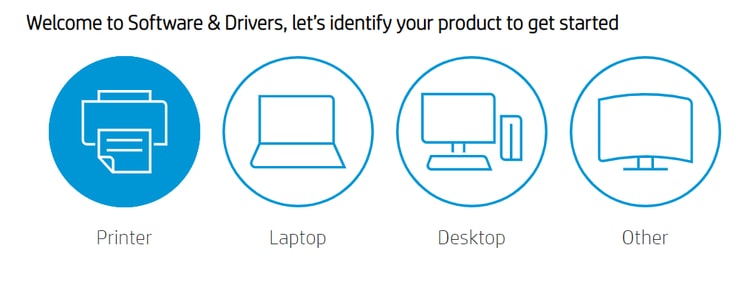
- Type your product name (for example, HP LaserJet P1005) in the search box and click on Submit button.
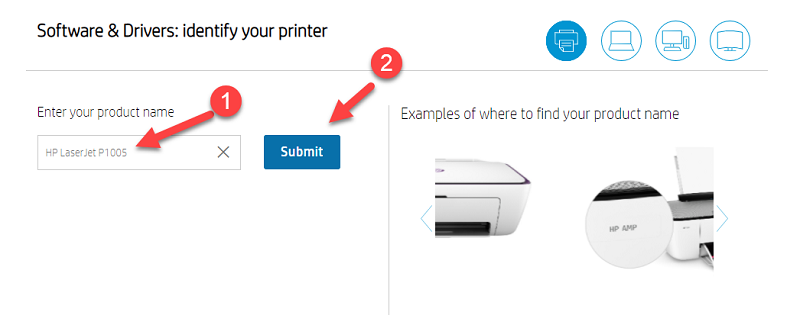
- Ensure that the operating system detected by HP is correct. If not, click on ‘Choose a different OS’ link and select the specific flavor of Windows operating system (e.g., Windows 10 64-bit)
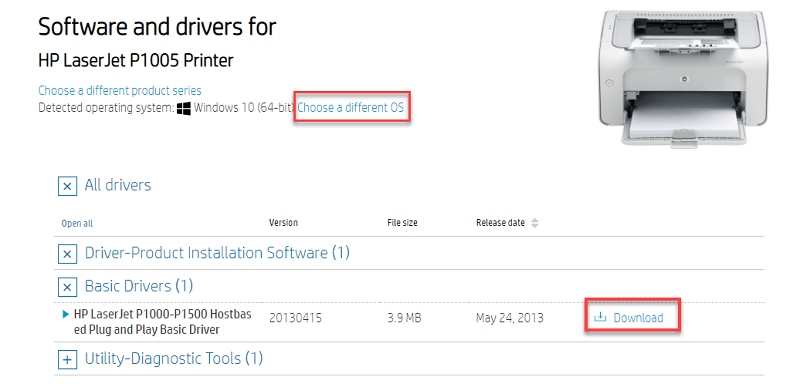
- After that, click on the download button placed alongside the required driver setup file.
- Wait for the HP LaserJet P1005 driver Windows 10 64 bit download process to be completed.
- Once the download finishes, run the setup file and follow the on-screen instructions to install the latest HP printer P1005 driver update on your PC.
Method 2: Use Device Manager to Download HP LaserJet P1005 Printer Driver for Windows 10
Microsoft Windows operating system comes with a built-in utility called Device Manager to view and manage all the hardware devices attached to a computer. Below is how you can use the Windows Device Manager utility to perform HP LaserJet P1005 driver download Windows 10.
- Open Windows Device Manager by pressing the Windows logo key + X simultaneously and selecting it from the quick access menu.
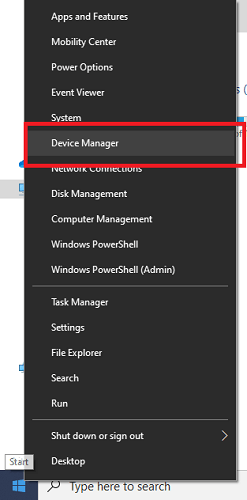
- In the Device Manager, go to the Printers/ Print queues category and expand it.
- Right-click HP LaserJet P1005 printer and select “Update Driver Software” option from the context menu.
- Then, click on Search automatically for updated driver software.
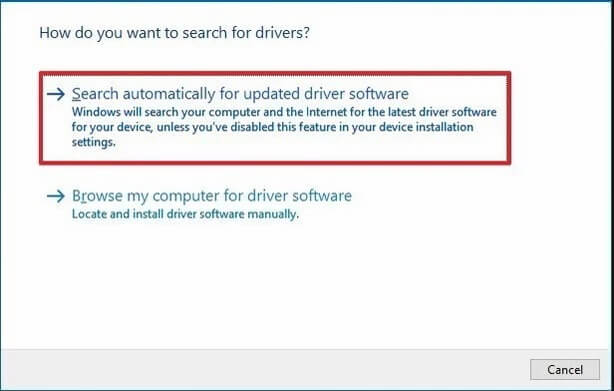
- Now Windows will search over the internet and install the most compatible HP LaserJet P1005 driver on your computer.
- Once the installation completes, restart your computer.
Method 3: Use Bit Driver Updater to Download or Update HP LaserJet P1005 Printer Driver (Recommended)
This is by far one of the simplest yet most effective methods to perform HP LaserJet P1005 driver download, install, and update on Windows 10 and older editions of the OS. All you have to do is perform an automatic driver scan using the Bit Driver Updater.
This software comes with a one-click update mechanism that helps you automatically replace all the outdated, missing, and corrupt drivers with their latest versions in the blink of an eye. Apart from this, below are some other attractive perks of using Bit Driver Updater.
- WHQL certified driver updates
- Backup & restore functionality
- Supercharged Windows performance
- Better hardware compatibility
- 24*7 customer support
Now, let’s have a look at the step-by-step instructions on how to use this wonderful driver updating software to download the latest HP printer P1005 drivers for Windows 10.
- Open Bit Driver Updater application and select the “Scan Drivers” option available on the homepage.
- After the scan is finished, it will show you a list of all obsolete or faulty drivers installed on your Windows PC.
- Click the “Update Now” button available in front of the HP LaserJet P1005 driver to automatically download and install its most up-to-date version on your system.
Concluding Words: HP P1005 Printer Driver Download Windows 10
In this tutorial, we have discussed various methods on how to update or download HP LaserJet P1005 printer driver on Windows 10. If you have any further questions or better solutions regarding the matter above, please let us know through the comments box provided below.
If you enjoyed reading this post, sign up for our newsletter for free to get more such tech solutions delivered straight to your inbox.
Snehil Masih is a professional technical writer. He is passionate about new & emerging technology and he keeps abreast with the latest technology trends. When not writing, Snehil is likely to be found listening to music, painting, traveling, or simply excavating into his favourite cuisines.


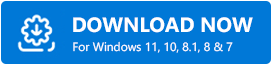






![How to Update and Reinstall Keyboard Drivers on Windows 10/11 [A Guide]](https://wpcontent.totheverge.com/totheverge/wp-content/uploads/2023/06/05062841/How-to-Update-and-Re-install-Keyyboard-Drivers-on-Windows-10.jpg)
