Read this driver download guide to get the most recent version of the Epson L121 driver on Windows 10/11 PC with the help of various ways provided.
Epson improved the printing quality of the Epson L120 printer by releasing the new Epson L121. This printer comes with ink tank technology that is cost-effective in maintenance and printing. This device can only print your documents, it can neither scan nor copy, making it a single-function printer. However, you need to download or update the Epson L121 printer driver to make your printer work smoothly with your Windows device.
Today, with the help of this article, we are going to show you different methods for Epson L121 driver download and update on Windows 10/11 computers. Therefore, without wasting any more time, let’s have a look at these procedures.
Four Most Effective Ways To Download And Update Epson L121 Printer Driver
Here are the most effective and efficient methods through which you can get the latest Epson L121 driver on your Windows devices. The first three methods are manual, whereas the last one is an automated process. So if you are looking for an easy way out, we would recommend you to go for the fourth one.
Method1: Epson L121 Driver Download From The Manufacturer’s Website
Epson’s official website is a place where you can find all the latest drivers for their products and download them on your computer. All you need to do is visit Epson’s website and manually look for compatible drivers based on the version of Windows OS you are using. The instructions listed below will help you with the Epson L121 printer installer free download on Windows 10/11 PC.
Step1: Click on the link below in order to visit Epson’s Homepage:
Click Here To Visit
Step2: Select the Support section present on top of the page and then go with the Printers option.
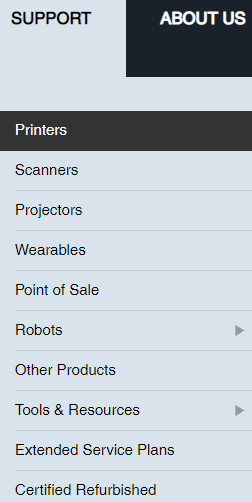
Step3: Under the Printer Types section, choose the “Single Function Inkjet Printer” option.

Step4: Now, click on the L Series printers and then select the Epson L121 model.
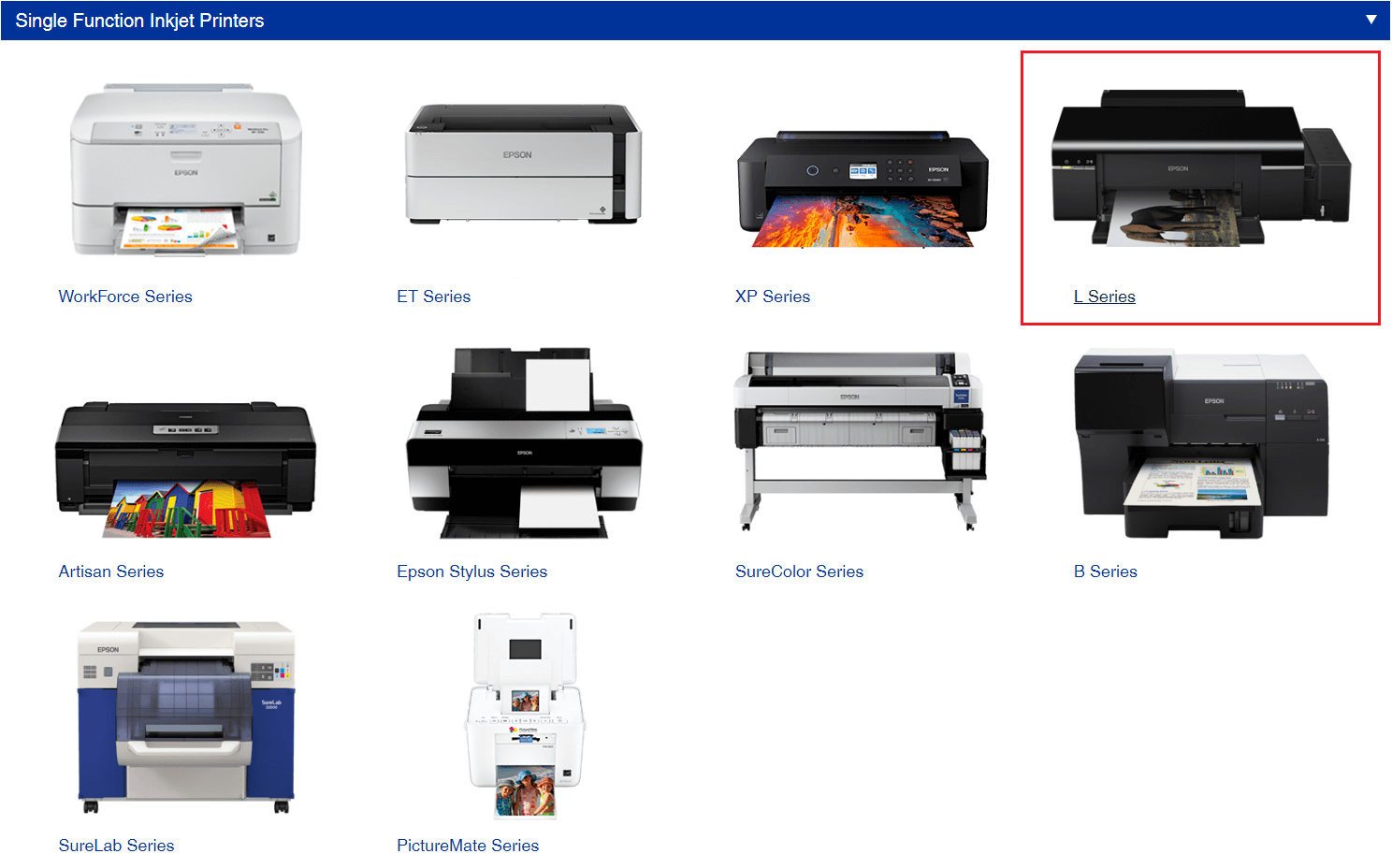
Step5: Then, expand the Drivers section by clicking on it.
Step6: Select the Download button in front of the Printer Driver and it will start with the Epson L121 driver download process.
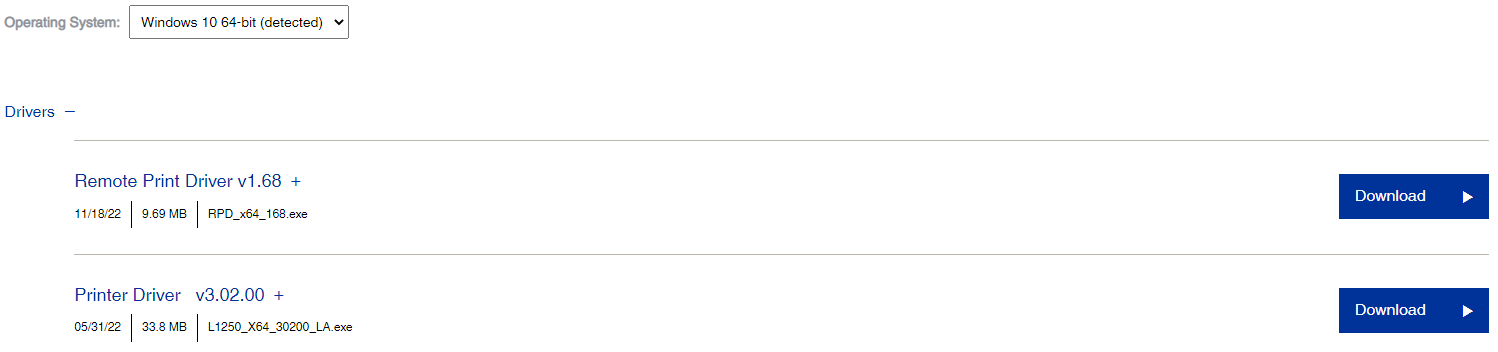
Step7: Open the package file that you have just downloaded. Then, follow the steps displayed on the setup wizard window in order to install the new drivers on your PC.
After the installation process is complete, Shutdown your computer and then Start it again to implement the new Epson L121 driver on your computer.
Method2: Update The Epson Printer Driver By Updating Your Windows OS
To keep your computer working smoothly, Microsoft keeps releasing updates for your Windows OS. You can get the most recent Windows version by downloading it from the Settings menu. Keeping your Windows updated will help your computer process smoothly, more efficiently, and improve its compatibility with the connected devices. The steps shared below will help you with the Epson L121 driver download along with your Windows.
Step1: Click on the taskbar’s search box, then type Settings in it and press the Enter button
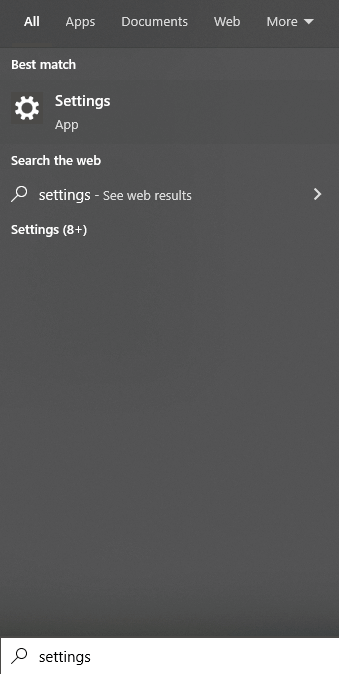
Step2: Go to the Update & Security section present on the Settings window.

Step3: Now, choose the Windows Update tab from the left-hand side pane.
Step4: Then, in order to find new versions, press on the Check For Updates option with your mouse.
Step5: Let your computer find any new version online, go with the Download and install option to get the latest version on your system.
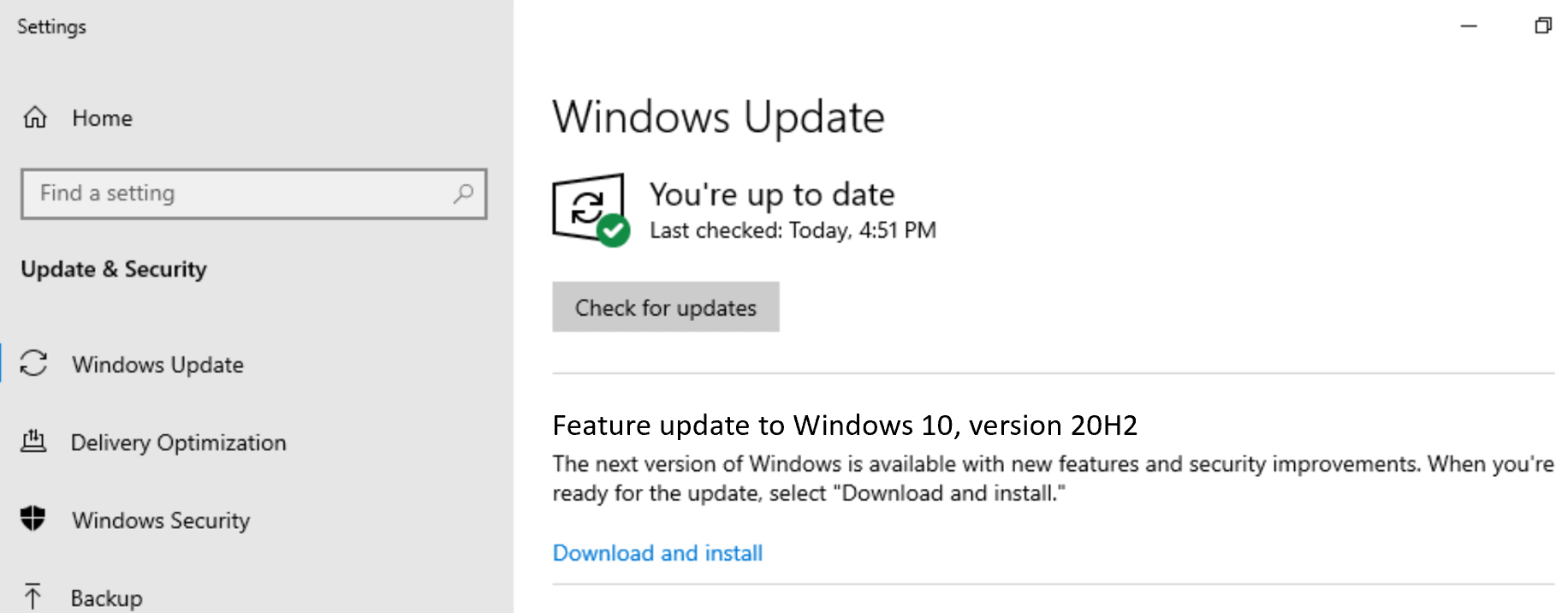
Step6: Once you install the new Windows, reboot your device and it will update all the Windows drivers including the Epson L121 printer driver.
If performing this method does not help you update the Epson printer driver, slide down to the next approach.
Also read: Epson Stylus Photo R260 Driver Download and Install on Windows PC
Method3: Use Windows-integrated Utility To Update Epson Printer Driver
Windows has many in-built tools and programs that help in keeping your computer up to date. Device Manager is one of these tools that comes with your Windows OS. The main purpose of this utility is to help users to manage all kinds of drivers.
You can use this tool to prevent your computer from problems like the Epson printer not printing, or the printer not responding by updating its drivers. Below we have shared the step-by-step instructions to use Device Manager and perform the Epson L121 driver free download.
Step1: Open the Device Manager window by tapping on the Windows + X buttons simultaneously and selecting the tool from the context menu list.
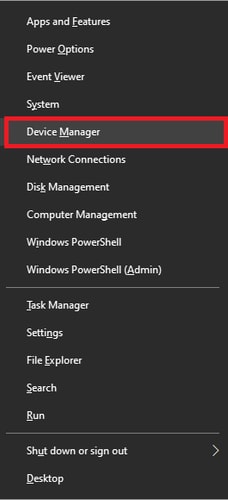
Step2: Now, on the Device Manager window, go to the Printer queues section. Then, right-click on the Epson L121 driver and press Update driver with your mouse.

Step3: A small window will open on your screen, go with the “Search automatically for drivers” option.

Step4: Give your computer some time to find a new Epson printer driver online. If there is a recent driver available, your computer will download it.
Step5: Then, it will show you some instructions that you need to follow to install the latest Epson L121 driver.
Step6: After installing the most recent Epson printer driver, Reboot your device and it will replace the old printer drivers with the new ones.
If you feel that all the methods shared above are hard to follow, then the next method will give you an easy way out.
Method4: Epson L121 Driver Free Download Using Third-Party Application
If you find it hard to perform the Epson L121 installer free download process manually, you can try updating the drivers automatically. There are tons of programs available that you can use but our favorite is the Bit Driver Updater.
This application is one of the reliable and dedicated programs that will always keep your Windows drivers up to date. This app thoroughly checks your PC for missing, corrupted, or outdated drivers and automatically downloads the WHQL-certified drivers that are compatible with your PC. Not only that, but its scan scheduler lets you plan driver updates based on your convenience, which saves you a lot of time in the long run.
Both free and paid versions allow you to update your drivers automatically. However, with the free version, you can update one driver at a time. Whereas, the premium version will update all the drivers simultaneously with just one click.
Steps for Epson L121 installer free download using Bit Driver Updater
Below are some steps that will help you with the Epson L121 driver download using the Bit Driver Updater tool.
Step1: Download the most recent version of the Bit Driver Updater application on your Windows device by clicking on the link below:
Step2: Open the package file from your web browser. Then, follow the instructions shown on the setup wizard window to install the application.
Step3: Once the application is installed on your system, open it and it will start searching for the outdated drivers.
Step4: Now, you can select the Update Now option next to the Printer driver to especially update the Epson L121 driver. Or else, go with the Update All option and it will download and install all your drivers one by one.

After completing the process, restart the system and it will automatically start using the new printer drivers.
Wrapping Up: Methods To Perform Epson L121 Driver Download And Update On Windows 10/11
The list given above contains some of the best ways to get the latest Epson L121 driver. Performing any of these methods will help download or update your printer driver. You can get the most out of the connected devices if their drivers are up to date.
Hence, we would recommend you always keep the drivers updated by following any of the above methods. Moreover, if you have any doubts in your mind regarding this blog, share them with us in the comments section.
Snehil Masih is a professional technical writer. He is passionate about new & emerging technology and he keeps abreast with the latest technology trends. When not writing, Snehil is likely to be found listening to music, painting, traveling, or simply excavating into his favourite cuisines.







![How to Update and Reinstall Keyboard Drivers on Windows 10/11 [A Guide]](https://wpcontent.totheverge.com/totheverge/wp-content/uploads/2023/06/05062841/How-to-Update-and-Re-install-Keyyboard-Drivers-on-Windows-10.jpg)
