You may read this article to learn the best methods to download and install the required driver updates for Bluetooth on your Asus device.
Are you experiencing problems like Bluetooth not connecting on your Asus device? If yes, you should pay heed to the Asus Bluetooth driver. Your driver may be outdated, or you may not have the correct Bluetooth driver, resulting in annoying issues.
A driver bridges the gap between your Bluetooth and the computer. It helps your PC understand and execute your commands correctly. Bluetooth may not function properly on your device without a compatible and up-to-date driver.
Hence, this article shares methods to download the Asus Bluetooth driver update and install it for Windows 10/11 to dodge irritating problems. Let us walk you through the guide to downloading and updating the driver without wasting your valuable time.
Ways to Download, Install and Update Asus Bluetooth Driver
You can follow the below ways to get the updated Bluetooth driver downloaded and installed on your Asus device for Windows 11 and 10.
Method 1: Download the Asus Bluetooth driver from the official website
Asus’s official website is among the most trusted places to download the latest Bluetooth driver. The only prerequisite is you should know your computer’s make and model. You can follow the path Settings>System>About to get these details. Once you have the required information, follow these steps to download and install the updated driver.
- Firstly, navigate to Asus’s official website.
- Now, take the cursor to the Support tab and click on Drivers & Manuals.
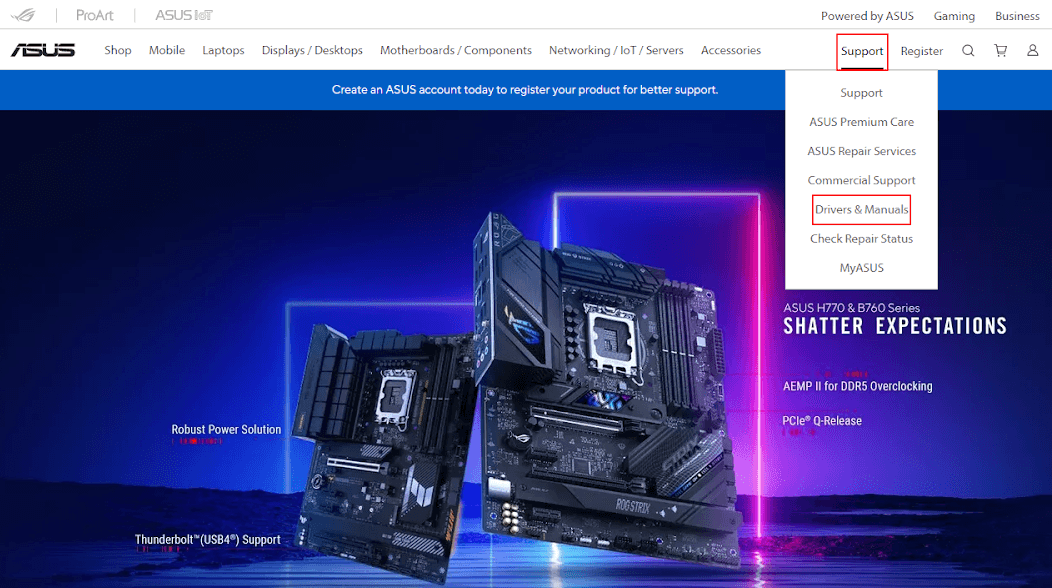
- Select your product or input its model name in the designated box.
- Choose Drivers & Tools from the small menu that appears at the right of the Download Center window.
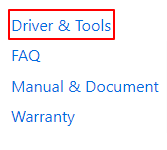
- Now, click on the down arrow and select your CPU or BIOS model name.

- Choose your operating system from the available options.

- Now, scroll down to the Bluetooth section and click on Download to get the installation file of your Bluetooth driver.
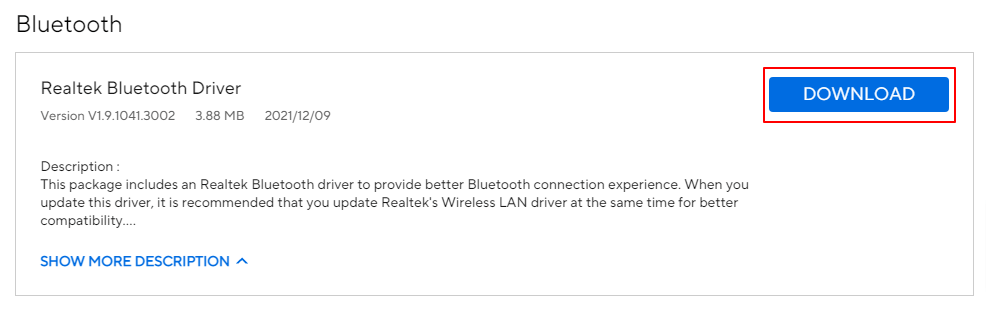
- Lastly, double-click on the downloaded installer to run it and install the driver.
Method 2: Download and install the Asus Bluetooth driver update from Device Manager
The Device Manager utility in Windows allows you to download required driver updates and install them, and uninstall and reinstall the Bluetooth driver. Though the process to get the needed drivers via the Device Manager is not beginner-friendly, you can follow these directions to try it.
- Firstly, click on the “Type here to search” bar or the search icon on the taskbar and input Device Manager.
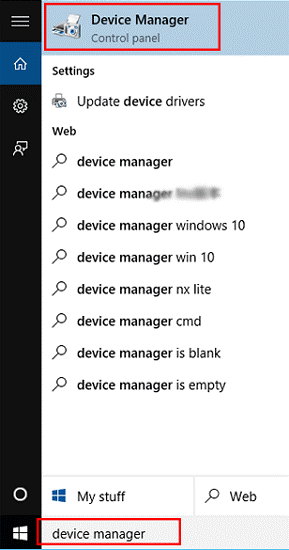
- Now, click on the search result that appears at the top to open the Device Manager.
- Click on the Bluetooth category to expand it.
- Now, right-click on the Bluetooth software and choose Update driver from the popup menu on your screen.
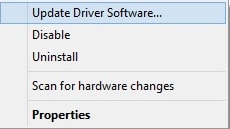
- A dialog box appears on your screen, asking how you want to search for drivers. Choose Search automatically for drivers if you are on Windows 11. If you are a Windows 10 user, select Search automatically for updated driver software.
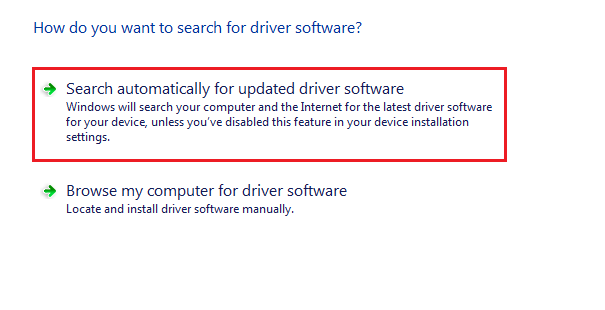
- After completing the above steps, reboot your computer.
Also know: How to Update Realtek Bluetooth 5.0 Driver for Windows 11/10/8/7
Method 3: Download the driver through the Windows update
Updating Windows is another common approach to downloading missing drivers and updating the existing ones. You can also follow it to update the Bluetooth driver for your Asus device. However, the success rate of this method is not very high as Windows may sometimes fail to detect the latest driver updates. Still, you can try your luck by following these steps.
- First of all, right-click the Windows icon on the taskbar.
- Secondly, select Settings from the menu you get on your screen.
- Click on the Update & Security settings to open them.
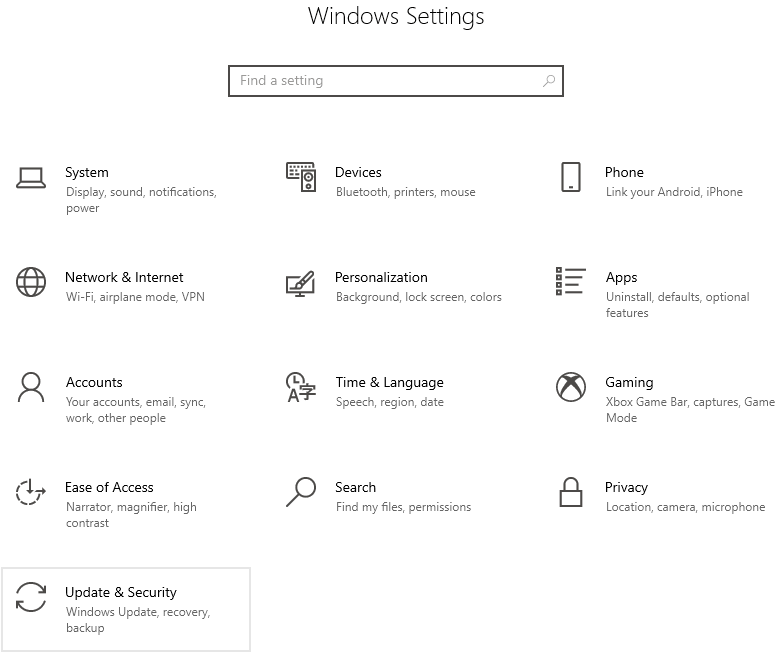
- Check for updates to your OS.
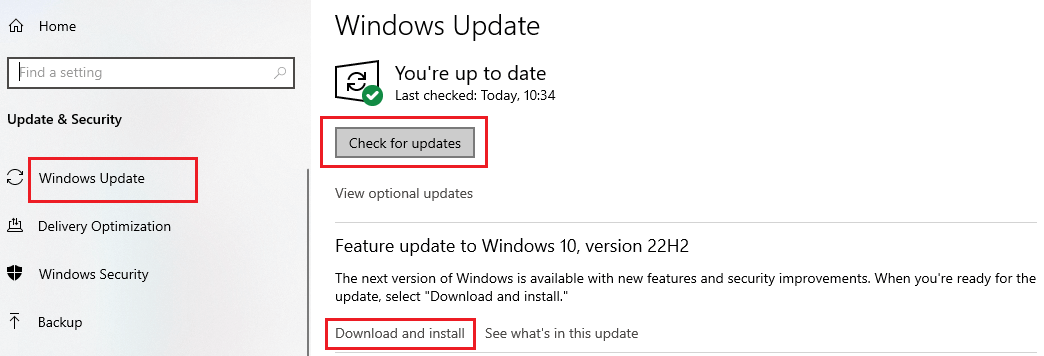
- Download and install the suggested OS update, including driver updates.
- Finally, restart your device to complete the above process.
Method 4: Download the Asus Bluetooth driver update automatically (Recommended)
Above were the manual methods to download and install the driver update. Many users (us included) find it tiring and cumbersome to update drivers manually. If your feelings are the same, we got you covered.
You can download the latest drivers and install them hassle-freely through specialized software like Bit Driver Updater. The Bit Driver Updater software automatically updates all drivers with a single click and offers many incredible features.
For instance, you can use the Bit Driver Updater to create driver backups and restore them, accelerate the speed of downloading drivers, and run scheduled scans.
Moreover, working with this software is as simple as ABC. Below is how to download and update drivers with it.
- Click on the following download link to install the Bit Driver Updater software.

- After installing the software, let it complete the automatic device scan (it takes just a few seconds to complete it). If you wish, you can stop the automatic scan and perform manual scanning by clicking on the button to do it.

- Go through the scan results you get on your screen.
- You can select the Update Now option to download and install the updated versions of all drivers.

If you wish to update only the Asus Bluetooth driver for Windows 11/10, you can do so through the Update Now option.
Summing Up
Through this article, we acquainted you with various methods to download the update for the Asus Bluetooth driver and install it on Windows 10/11. You can follow any method from the above guide according to your convenience.
However, we prefer updating drivers automatically since it saves time and improves the computer’s performance. If you have any questions or doubts about this article, you may drop them in the comments section. We will be pleased to answer your questions.
Snehil Masih is a professional technical writer. He is passionate about new & emerging technology and he keeps abreast with the latest technology trends. When not writing, Snehil is likely to be found listening to music, painting, traveling, or simply excavating into his favourite cuisines.







![How to Update and Reinstall Keyboard Drivers on Windows 10/11 [A Guide]](https://wpcontent.totheverge.com/totheverge/wp-content/uploads/2023/06/05062841/How-to-Update-and-Re-install-Keyyboard-Drivers-on-Windows-10.jpg)
